Today, MP3 Player is like an important device in our life. I can’t imagine if I don’t bring it when I’m leaving house. Many manufactures is providing many MP3 players now. With its growth, MP3 player technology is attaching to other devices. Such as mobile phone, you can see the mobile phone on store which attached with MP3 player. So, you may be confused when you want to buying an MP3 player for you. Which does the right one?
I think the first action that you take is searching guidance about MP3 player. Indeed, maybe you ask why doesn’t just buy an apple ipod. I think that’s not a wise way to buy a device based on rumors. You must buy based on your need. If you need voice recorder beside MP3 player, you have to find an MP3 player with voice recorder features inside it. Or you need the MP3 player that has a great battery life. So, you need to get the right information.
With getting as many as possible that you can, you can to get a right MP3 player which fit with your need. Some points that become your points to buy MP3 player are like its compatibility, its features, its warranty, battery life and whole its quality. Once you buy it, it’s hard to return to seller if you make mistakes. So, many guide information is very important.
After you read the information, just go to MP3 player shop then buy an MP3 player which you think fits with your need. And don’t forget, don’t shy to ask to shop keeper about information the MP3 player. Because you have to compare the information that you got from internet or other sources with the real information. In MP3 player store you can hold and see the MP3 player directly. So, be wise when you’ll buy an MP3 player.
 I think everybody have flash disk now. Flash disk has been making our life be better. You can carry your data, photo and everything that you want in your flash disk. Now, you can even put some applications in flash disk. Maybe you’ll ask me, for what?
I think everybody have flash disk now. Flash disk has been making our life be better. You can carry your data, photo and everything that you want in your flash disk. Now, you can even put some applications in flash disk. Maybe you’ll ask me, for what?
I ensure that you have favorite applications but if you use your friend computer maybe you can find your favorite application is installed there. So, if you have your favorite application in your flash disk, you just plug onto your friend’s computer and open the application.
For example, you can use Firefox for browsing and Thunderbird for email. Beside it, all Firefox settings will bring within it. Thunderbird will bring all its data too. So, you can read your email everywhere because it brings its inbox in your flash disk. They’re very useful, aren’t they?
Unfortunately, you can’t copy your installed applications into your flash disk directly. They made it with different format. It calls Portable apps. You can find it with google, just type “Portable app” or “USB app” and then you’ll get so many websites which provide the portable applications for you. My favorite place to find portable application is Portable Apps.com. They provides a menu system to open and organize “installed” portable application” and it’s very easy to use.
To install a portable application, just download your portable application package on that website, click Options – Install a New application where located in menu and then pointing to folder where your package is downloaded. To open an application just click its icon on menu and your portable application is ready to use.
 Computer Memory is one of most important component inside computer system. Without Computer Memory, your computer system is useless and will waste your room. Computer Memory is a bridge between your storage system and Processor. Hard drive access time is very slow if compared with Processor process time and then Computer Memory will buffering the data so bottle neck trouble is reduced.
Computer Memory is one of most important component inside computer system. Without Computer Memory, your computer system is useless and will waste your room. Computer Memory is a bridge between your storage system and Processor. Hard drive access time is very slow if compared with Processor process time and then Computer Memory will buffering the data so bottle neck trouble is reduced.
Sure, if you have a bigger Computer Memory is better because your buffer size is also become bigger. If your Computer Memory is too small, your operating system will create swap memory into hard drive and it makes your system slower. So, you must to find best memory for your system, including its size, quality and speed.
And I ensure you, you will confuse if will buy memory, because you’ll faced with so many choices out there. I like buy memory on online store because I could to choose it clearly. And I want to suggest a Computer Memory online store for you. The store is located at www.memorydeal.net. Get a Deal on Memory in there. Memory Deal is providing factory original memory, so you can get best memory with it. Computer Memory Deal is the same memory with memory which bundling with popular computer brands. So, it’s not doubt with their memory.
So, if you’re using good quality memory into your system, you’ll get a good system too.
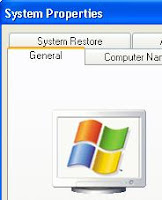

And if you are like me who like set it to Details view, you will often faced with a column or more which don't enough to display the informations. The information can be file name, file size or else. To expand them, usually I click column header and then drag it until they are expanded.
But to make it easier you can press Ctrl + [+] keys to make them expanded. I suggest you to press the [+] key where located on numpad group.
 httpd.conf file is Apache server configuration file. In that file you can configure Apache server settings. You can to install Apache HTTP server in many OSes. And I ever install it on Mac OS X and Windows XP. And Apache doesn't provide a GUI configuration screen so you must find the httpd.conf file and then open it with text editor application such as notepad to configure it.
httpd.conf file is Apache server configuration file. In that file you can configure Apache server settings. You can to install Apache HTTP server in many OSes. And I ever install it on Mac OS X and Windows XP. And Apache doesn't provide a GUI configuration screen so you must find the httpd.conf file and then open it with text editor application such as notepad to configure it.
On Windows XP you can find the httpd.conf file in conf folder inside installed Apache folder (if you installed on its default folder so you can find it in : C:\Apache Software Foundation\Apache2.2\conf\ folder.
And on Mac OS X you can find the httpd.conf file inside folder: /etc/httpd/folder.
Registry Startup Points
Posted by EdSto | 8:03 PM | Registry, Windows Vista, Windows XP | 0 comments »
To look your startup program which triggered by registry, open your Regedit first by click Start - Run menu, type regedit in box and then press Enter key. Regedit has some startup keys location:
1. HKEY_CURRENT_USER\Software\Microsoft\Windows\CurrentVersion\Run. In this key every string inside it will run every startup.
2. HKEY_CURRENT_USER\Software\Microsoft\Windows\CurrentVersion\RunOnce, in this key every program inside it will run once and registry will remove it after executed.
3. HKEY_LOCAL_MACHINE\Software\Microsoft\Windows\CurrentVersion\Run, this key has same function with point 1 but if in HKEY_CURRENT_USER will run on your account only but in HKEY_LOCAL_MACHINE will trigger on every account on your computer.
4. HKEY_LOCAL_MACHINE\Software\Microsoft\Windows\CurrentVersion\RunOnce,
this key has same function with point 2, but startup item in HKEY_LOCAL_MACHINE will trigger on every account on your computer.
So, if you computer infected by viruses, try to look on those keys registry first.
 File extensions are identification for your file content such as .xls refer to Microsoft Excel or others spreadsheet applications. Although you also can look its icon because usually the icon represents its file content. Mac OS X by default is hide the file extensions.
File extensions are identification for your file content such as .xls refer to Microsoft Excel or others spreadsheet applications. Although you also can look its icon because usually the icon represents its file content. Mac OS X by default is hide the file extensions. To show your file extensions is very easy. On Finder menu, click Finder - Preferences menu, click Advanced tab and then check Show all file extensions check box. Close the Preferences window.
To show your file extensions is very easy. On Finder menu, click Finder - Preferences menu, click Advanced tab and then check Show all file extensions check box. Close the Preferences window.
And your file extensions are shown.

The tool called Regjump, and you can find it on Microsoft website.
To use it, download it first, extract it because Microsoft give Regjump in ZIP file, extract it into your own folder but I suggest you to extract it into root folder or C:\Windows folder so you can call it although you currently in different folder with Regjump folder because C:\Windows folder is folder that included in %PATH variable environment value. To configure Windows Environment Variable you can learn on Otak Atik.
In fact, Regjump will help you pointing to certain key in Registry Editor.
And to using it just type in Run textbox: regjump "registry_path". For example, if you want to open "HKEY_LOCAL_MACHINE\Software\Microsoft\Windows" path, just type in textbox regjump "HKEY_LOCAL_MACHINE\Software\Microsoft\Windows" and then press Enter. And Registry Editor will open with "HKEY_LOCAL_MACHINE\Software\Microsoft\Windows" has opened.
Windows's Shorcut vs Mac OS X's Alias
Posted by EdSto | 2:39 AM | MacOS X, OS Migrate | 0 comments » If you're a new Mac user and using Windows as your operating system before maybe you have to adapt for Mac instruments. And that happened to me when I was searching the way to create shortcut for my data files. I've written an article that discusses about substitute between Mac OS X and Windows XP and hopefully, that article may help you to learn Mac OS X.
If you're a new Mac user and using Windows as your operating system before maybe you have to adapt for Mac instruments. And that happened to me when I was searching the way to create shortcut for my data files. I've written an article that discusses about substitute between Mac OS X and Windows XP and hopefully, that article may help you to learn Mac OS X.
OK, back to main article, to create new "shortcut" on Mac OS X. Mac OS X calls it 'alias'. Alias has a same function with shortcut on Windows. But, they have a little difference between them. Shortcut on Windows is easy to lost its link to original file such as if you move the original file, shortcut would lost its link to original file (although you'll ask to find the main file when you open the shortcut file that has lost its link but that's pretty annoying for me). If Mac OS X's alias always updates its main file location so, it's doesn't lost its link to its original file even you move the original file except if you delete the original file.
On Windows, to create a shortcut, click the original file, press Ctrl key, click and hold it and then point to your destination folder (you also can choose to the same folder with your original file) and then release the mouse button. The another way is right clicking the file and chooses Create Shortcut menu in context menu, and then you'll get its shortcut in original file's folder.
On Mac OS X, to create a shortcut, press Option + Command key, click the file, and hold it and then pointing to your destination folder and you'll get a new alias in there (you allowed to pointing to original file's folder to create alias in that folder). The another way to create alias, right click the file, and choose Make Alias menu in context menu.
To recognize an original file or a shortcut/alias, usually a shortcut/alias file has a little arrow on its icon.

You can find several ways to backup the registry, but according to my experiments, the easiest way is export the value to single .reg file. To create the registry backup is so easy, just pointing to key which you want backup, right click that key and then click Export menu on context menu. In Save dialog, choose your folder where you want to put the backup file, type your file name and then click Save button. Done!
For example, if you want to backup HKEY_CURRENT_USER\Software\Microsoft\Windows\CurrentVersion\Run key, right click it, click Export menu, give it a file name and click Save button.
If you want to backup entire registry, in Save dialog, click All option inside Export Range frame. Or click My Computer key first, right click it, choose Export menu and next steps are same as above steps.
